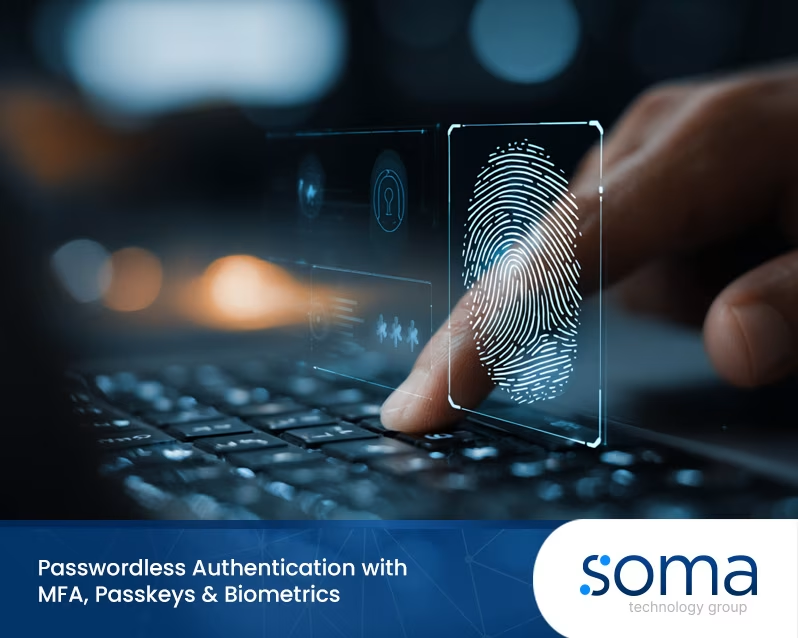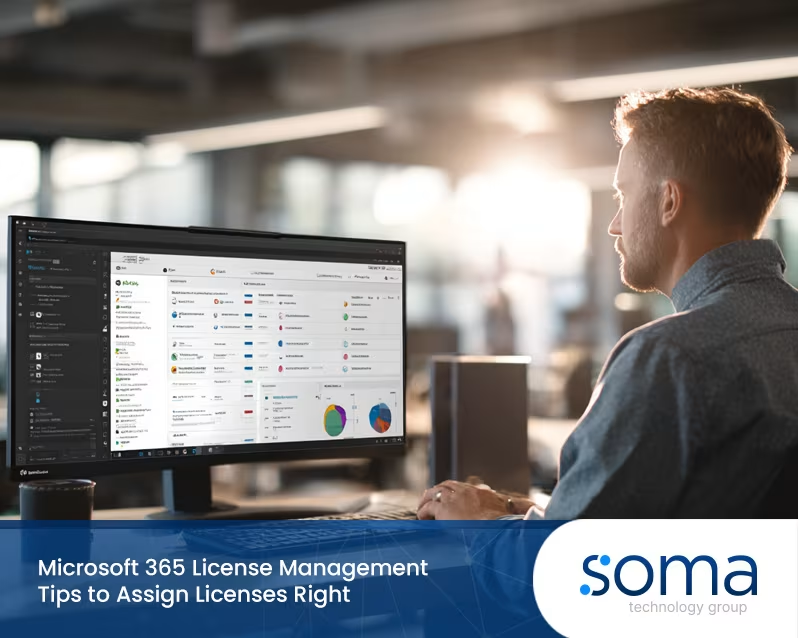How to Enable Microsoft Copilot for Microsoft 365 and Transform Your Workflow
Today, staying ahead in business is all about efficiency and adaptability. Imagine having an assistant that seamlessly handles routine tasks, improves productivity, and enables smarter decision-making across your organisation. That’s where Microsoft Copilot for Microsoft 365 comes into play.
This AI-powered tool is designed to integrate directly into your favourite Microsoft 365 apps, streamlining your workflow and empowering your team to focus on what truly matters. But with so many tools out there, you might wonder: why should you enable Copilot? More importantly, how can you set it up without unnecessary complexity?
If you’re looking for a way to boost your team’s efficiency while tackling the daily chaos of running a business, you’re in the right place. Let’s explore how this innovative technology can revolutionise the way you work and how to enable Microsoft Copilot in your 365 environment.

What is Microsoft Copilot for Microsoft 365?
Microsoft Copilot is an AI-powered productivity assistant designed to integrate seamlessly with Microsoft 365 apps and services, including Word, Excel, Outlook, and Teams. Think of it as your digital co-worker, helping you handle repetitive tasks, generate insights, and make data-driven decisions—all without breaking a sweat.
Whether you're drafting documents, analysing complex datasets, or scheduling meetings, Copilot provides intuitive suggestions and automates the grunt work, freeing up time for higher-level priorities. With Copilot in Outlook, for instance, you can draft professional emails in seconds, while Copilot in Excel transforms raw data into actionable insights with just a few clicks.
But it’s not just about convenience—Copilot seamlessly integrates into your existing Microsoft 365 environment, ensuring your workflows remain smooth and intuitive. By leveraging the power of Microsoft Graph and Microsoft Entra, it offers personalised assistance tailored to your business needs, making it the perfect companion for busy professionals.
Why should you enable Microsoft Copilot for your business?
Running a business is no small feat—your day is packed with decisions, tasks, and unexpected challenges. Microsoft Copilot for Microsoft 365 steps in as the ultimate productivity tool, designed to tackle the repetitive and time-consuming tasks that slow you down. But why should you enable Microsoft Copilot for your business?
Streamline workflows and save time
Imagine generating polished reports or analysing complex spreadsheets in seconds. With Copilot in Excel, you can uncover insights faster, while Copilot in PowerPoint helps craft compelling presentations with minimal effort. This not only speeds up operations but also ensures your team focuses on higher-impact activities.
Enhance collaboration and communication
From drafting professional emails in Copilot in Outlook to managing team projects in Microsoft Teams, this tool helps your team stay connected and aligned. By simplifying communication, Copilot provides an edge for businesses that depend on seamless collaboration.
Increase accuracy and reduce errors
Human errors in data handling or communication can be costly. Copilot helps minimise these mistakes by using AI-driven suggestions and automation, ensuring your outputs are precise and reliable. Whether it’s automating processes or offering context-specific recommendations, this assistant has your back.
Adapt to modern business challenges
As part of the Microsoft ecosystem, Copilot seamlessly integrates with tools you already know and trust. It’s designed to scale with your business, ensuring your IT investments deliver real results.

Step-by-step guide: How to enable Microsoft Copilot for Microsoft 365
Setting up Microsoft Copilot for Microsoft 365 might sound complicated, but the process is straightforward when broken into manageable steps. Here’s how to enable Copilot and get your business up and running with this productivity powerhouse.
Step 1: Verify your Microsoft 365 subscription
To start, ensure your business has an appropriate Microsoft 365 subscription that includes Copilot features. This typically means having plans like Microsoft 365 E3, E5, or Business Premium. You can confirm your subscription details in the Microsoft 365 admin centre.
Step 2: Assign licenses for Microsoft 365 Copilot
Next, allocate the necessary licenses to your team. Use the Microsoft 365 admin centre to manage users and assign licenses. Make sure you select the right Microsoft 365 licenses for users who will benefit most from Copilot’s AI-powered tools.
Step 3: Enable Microsoft Copilot in Teams and other apps
Once licenses are assigned, it’s time to activate Copilot features. Navigate to the Microsoft 365 admin centre, locate the settings for apps like Teams, Excel, or Outlook, and toggle on Copilot. This ensures the feature is available across your organisation.
Step 4: Customise access to Copilot
To maximise productivity, tailor Copilot usage to specific roles or departments within your business. For example, enable Copilot in PowerPoint for marketing teams and Copilot in Outlook for customer service staff. This targeted approach ensures efficiency where it’s needed most.
Step 5: Train your team on using Microsoft Copilot
Encourage your team to explore Microsoft Learn for tutorials and best practices. By understanding the full potential of Copilot, your team can unlock features like automated workflows, smarter insights, and streamlined communication.
Step 6: Monitor and optimise Copilot usage
Finally, regularly review Copilot usage through the admin centre to ensure it’s delivering value. Gather feedback from your team and make adjustments to licensing or app settings as needed.
Tips for using Microsoft Copilot effectively
Now that you’ve set up Microsoft Copilot for Microsoft 365, it’s time to make the most out of this powerful tool. While Copilot is designed to be intuitive, a few strategies can help your team maximise its potential and integrate it seamlessly into daily workflows.
Start with high-impact tasks
Focus on areas where Copilot can save the most time and effort. For instance, use Copilot in Excel to quickly analyse large datasets or automate repetitive calculations. In Outlook, rely on Copilot to draft emails or schedule meetings, giving you more time to focus on strategic work.
Customise Copilot to fit your business needs
Leverage Microsoft 365’s customisation options to adapt Copilot to your team’s unique workflows. Assign Copilot licenses to employees handling complex tasks, such as project managers or analysts, ensuring they have the tools they need to perform efficiently.
Integrate Copilot across apps
Maximise productivity by enabling Copilot features across the Microsoft 365 ecosystem. For example, pair Copilot in PowerPoint with Copilot in Teams for a streamlined approach to collaboration, from brainstorming ideas to creating client-ready presentations.
Encourage team adoption and training
Help your team embrace Copilot by providing training sessions or sharing resources from Microsoft Learn. The more comfortable your team is with its capabilities, the faster they’ll see results.
Monitor performance and gather feedback
Regularly review how Copilot provides value to your team. Use the insights from the Microsoft 365 admin centre to monitor Copilot usage and identify areas where it could be better utilised.

Final thoughts
In a world where every minute counts, integrating tools like Microsoft Copilot for Microsoft 365 is no longer a luxury—it’s a necessity. This AI-powered assistant isn’t just another feature; it’s a game-changer for businesses striving to boost productivity, reduce errors, and enhance collaboration.
From automating repetitive tasks to offering data-driven insights, Copilot seamlessly integrates into your existing workflows, enabling your team to focus on what truly matters—growing your business. Setting it up is straightforward, and with the right strategy, it can transform the way you and your team work every day.
If you’re ready to see how tools like this can make a real difference, why not reach out for expert guidance? soma technology group has been helping businesses across Queensland unlock their potential with innovative IT solutions tailored to their needs. We can help you take your productivity to the next level.
Frequently asked questions
What is a Microsoft 365 app, and how does it work with Copilot?
A Microsoft 365 app is any software included in your Microsoft 365 subscription, such as Word, Excel, Outlook, or Teams. Copilot seamlessly integrates with these apps, offering AI-powered features to automate tasks, generate insights, and improve productivity. For example, Copilot in Outlook helps draft emails, while Copilot in PowerPoint creates polished presentations quickly.
How can I enable Copilot for my team?
To enable Copilot, you’ll need a Microsoft 365 license that includes Copilot for Microsoft 365 licenses, such as Business Premium or E3/E5 plans. Navigate to the Microsoft 365 admin centre and assign licenses to your team members. Ensure you toggle on the feature for apps like Excel, Teams, and Outlook to give users access.
How do I assign Copilot for Microsoft 365 to specific users?
To assign Copilot for Microsoft 365, go to the Microsoft 365 admin centre and locate the section to manage users. From there, you can allocate Microsoft 365 licenses to users who require Copilot’s AI-powered features. Make sure each assigned user has the necessary permissions and access.
Can I use Copilot on Windows devices?
Yes, Copilot on Windows is fully compatible with devices running Windows 10 or 11. Once enabled, users can access Copilot features directly within Microsoft 365 apps. This makes it easy to integrate AI tools into your workflow, whether you’re on your desktop or laptop.
How does Copilot in Outlook and PowerPoint improve productivity?
Copilot in Outlook helps streamline communication by drafting emails, summarising threads, and scheduling meetings. Meanwhile, Copilot in PowerPoint generates visually appealing slides, saving hours of design work. These tools make routine tasks faster and easier, allowing your team to focus on strategic goals.
What are the benefits of using Copilot in Excel?
Copilot in Excel takes data management to the next level. It can analyse datasets, create visualisations, and even suggest formulas, reducing the need for manual input. This ensures faster insights and more accurate results, helping businesses make data-driven decisions with ease.
.svg)
%20(1).webp)